Image with Grid Layout


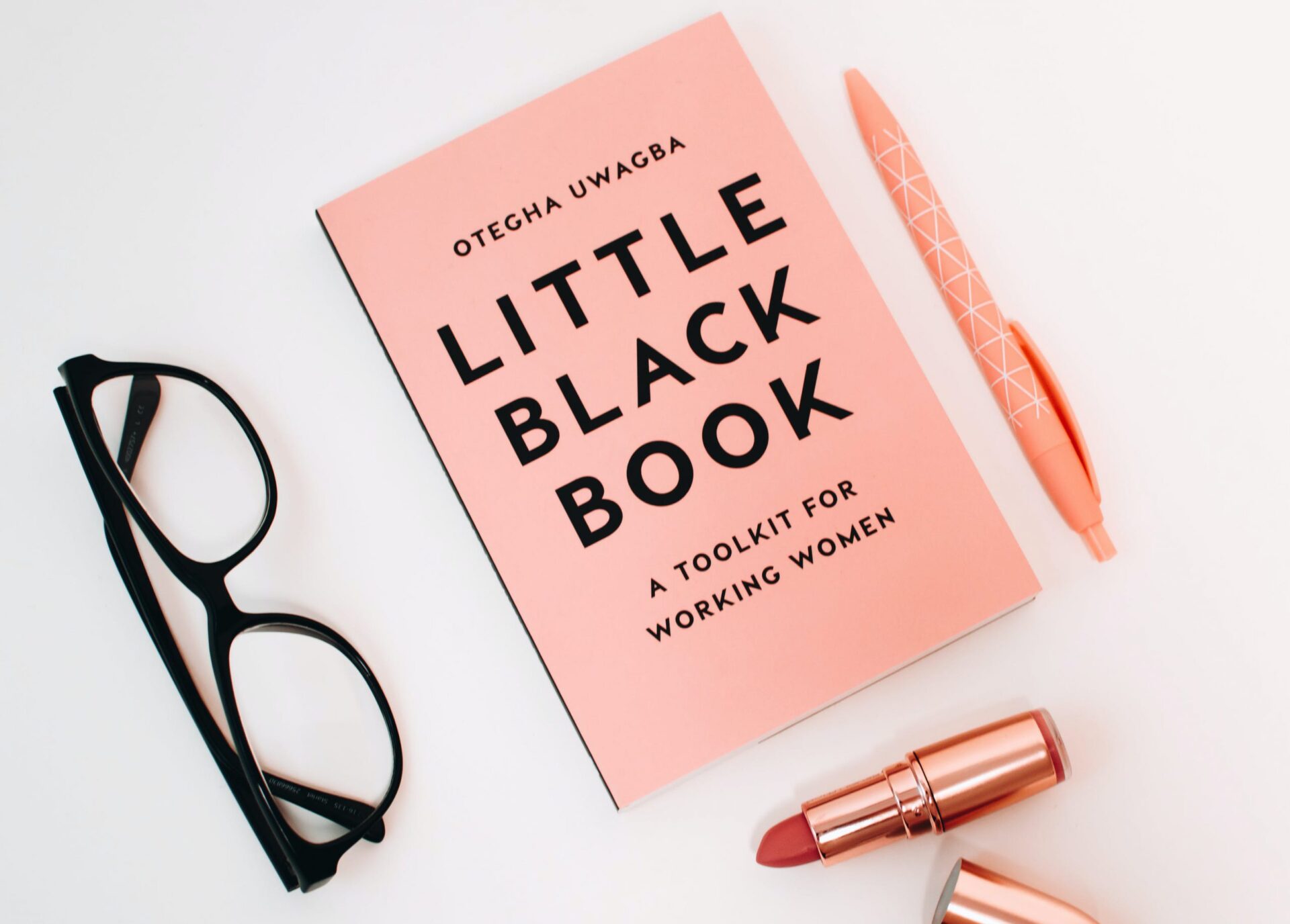
Writing Format:
<div>
<header class="rounded-xl">
<div class="relative grid grid-cols-3 sm:grid-cols-4 gap-2 my-10">
<div class="col-span-2 row-span-2 relative rounded-xl overflow-hidden z-0 cursor-pointer">
<div class="ux-UxImage absolute inset-0" data-ux-id="UxImage">
<img src="image-src.com" class="object-cover w-full h-full rounded-xl" alt="ux-imgs" />
</div>
<div class="absolute inset-0 bg-neutral-900 bg-opacity-20 opacity-0 hover:opacity-100 transition-opacity"></div>
</div>
<div class="relative rounded-xl overflow-hidden z-0">
<div class="ux-UxImage aspect-w-6 aspect-h-5" data-ux-id="UxImage"><img src="image-src.com" class="object-cover w-full h-full rounded-xl" alt="ux-imgs" /></div>
<div class="relative h-2 bg-neutral-900 bg-opacity-20 opacity-0 hover:opacity-100 transition-opacity cursor-pointer"></div>
<div class="ux-UxImage aspect-w-6 aspect-h-6" data-ux-id="UxImage">
<img src="image-src.com" class="object-cover w-full h-full rounded-xl" alt="ux-imgs" />
</div>
</div>
</div>
</header>
</div>Replace “image-src.com” with your image link.
Replace “Image Title” with your image title.
Blockquote
Blockquotes are making text to look nice specially if you want the reader to focus on the text inside the quote.
Typography is pretty important if you don’t want your stuff to look like trash. Make it good then it won’t be bad.
Writing Format:
<blockquote class="uxB-block-quote">
<p>Typography is pretty important if you don’t want your stuff to look like trash. Make it good then it won’t be bad.</p>
</blockquote>Tables
Tables are made in simple design to look nice you can use them to sort things or arrangement
| Wrestler | Origin | Finisher |
|---|---|---|
| Bret “The Hitman” Hart | Calgary, AB | Sharpshooter |
| Stone Cold Steve Austin | Austin, TX | Stone Cold Stunner |
| Randy Savage | Sarasota, FL | Elbow Drop |
| Vader | Boulder, CO | Vader Bomb |
| Razor Ramon | Chuluota, FL | Razor’s Edge |
Writing Format:
<figure class="uxB-block-table">
<table>
<thead>
<tr>
<th>Wrestler</th>
<th>Origin</th>
<th>Finisher</th>
</tr>
</thead>
<tbody>
<tr>
<td>Bret “The Hitman” Hart</td>
<td>Calgary, AB</td>
<td>Sharpshooter</td>
</tr>
<tr>
<td>Stone Cold Steve Austin</td>
<td>Austin, TX</td>
<td>Stone Cold Stunner</td>
</tr>
<tr>
<td>Randy Savage</td>
<td>Sarasota, FL</td>
<td>Elbow Drop</td>
</tr>
<tr>
<td>Vader</td>
<td>Boulder, CO</td>
<td>Vader Bomb</td>
</tr>
<tr>
<td>Razor Ramon</td>
<td>Chuluota, FL</td>
<td>Razor’s Edge</td>
</tr>
</tbody>
</table>
</figure> Image With Caption

Lazyload Image
Writing Format:
<div>
<img class='lazy' alt='image_title_here' data-src='https://1.bp.blogspot.com/.../image.png' src='data:image/png;base64,R0lGODlhAQABAAD/ACwAAAAAAQABAAACADs='/>
<noscript><img alt='image_title_here' src='https://1.bp.blogspot.com/.../image.png'/></noscript>
</div>Captions
Writing Format:
<figcaption>Lorem ipsum dolor sit amet, consectetur adipiscing elit. Proin vestibulum dignissim diam, et efficitur felis commodo et. Mauris vel diam pellentesque lorem lacinia luctus.
</figcaption>Syntax Code Block
function console(){
if (window.location.hostname == "flexifyx.blogspot.com") {
console.log("Verified Site!");
}
}
window.addEventListener("load", console);Writing Format:
<pre class="uxB-block-code">
<code>function console(){
if (window.location.hostname == "flexifyx.blogspot.com") {
console.log("Verified Site!");
}
}
window.addEventListener("load", console);
</code>
</pre>How to Make a Video Post
Step 1. Go To blogger Layout
Step 2. Create/Edit a Post
Step 3. Add the Label Video
Step 4. Switch to “HTML view”
Writing Format:
// To embed the video in the top of page For Video Posts
// Add This inside the Post
<script>
var videoConfig = {
title: "Video Title",
imageSrc: "https://img-src.com",
embedCode: "xxxxxxxxxxx"
}
</script>
// Replace Video Title With Your Video Title
// Replace https://img-src.com Title With Your Video Title
// Replace xxxxxxxxxxx Title With Your Video Title
Code generator Tool will be made soon
Replace https://img-src.img with your video thumbnail image
How to Make an Audio Post
Step 1. Go To blogger Layout
Step 2. Create/Edit a Post
Step 3. Add the Label Audio
* To Enable The music in the Audio Post
* Add Label Audio to The Post
* Copy Paste the code below and edit it
*Note* Make sure that every variable below contains the music name, album name , music url, music image, Music Number (you can increase and decrease them they can be one music or 300 music
** For adding another one just add
if album >> "Album Name Here",
if music number >> "_Music Number Here",
if music name >> "Music Name Here",
if music image >> "Music Image Name Here",
if music url >> "Music Url Here",
and make sure that all arrays have >> “ , ” in the last of them except the last one.
Writing Format:
<script>
var albums = [
"Music One",
"Music Two",
"Music Three",
"Music Four",
"Music Five"
],
albumsImages = [
"https://Music-One-Link.com",
"https://Music-Two-Link.com",
"https://Music-Three-Link.com",
"https://Music-Four-Link.com",
"https://Music-Five-Link.com"
],
trackNames = [
"Music Name - Album Name 1",
"Music Name 2 - Album Name 2",
"Music Name 3 - Album Name 3",
"Music Name 4 - Album Name 4",
"Music Name 5 - Album Name 5"
],
albumArtworks = ["_1", "_2", "_3", "_4", "_5"],
trackUrl = [
"https://Music-One-Img-Link.com",
"https://Music-Two-Img-Link.com",
"https://Music-Three-Img-Link.com",
"https://Music-Four-Img-Link.com",
"https://Music-Five-Img-Link.com"
];
</script>How to add New menu to the Navigation Menu
Step 1. Go To blogger Layout.
Step 2. Find Navigation Menu Title.
Step 3. Add Page.
Step 4. Add Url and Title.
Click “Save”.
How to add/Change Video in “The Latest Videos Widget”
Step 1. Go To blogger Layout.
Step 2. Find Widget Named “Latest Videos”.
Step 3. Add/Edit any of the Links.
Step 4. Add/Change the URL to your video id.
You will find that id after the video link like the bold text “https://youtu.be/wOXGEtVQT5s”.
Click “Save”.
How to Create a Post with both videk and audio features
Step 1. Go To Blogger Posts.
Step 2. Create/Edit a Post.
Step 3. Add The Labels Video and Audio.
Step 4. Add The follwing script inside The Post.
Configure The Audio
Writing Format:
<script>
var albums = [
"Music One",
"Music Two",
"Music Three",
"Music Four",
"Music Five"
],
albumsImages = [
"https://Music-One-Link.com",
"https://Music-Two-Link.com",
"https://Music-Three-Link.com",
"https://Music-Four-Link.com",
"https://Music-Five-Link.com"
],
trackNames = [
"Music Name - Album Name 1",
"Music Name 2 - Album Name 2",
"Music Name 3 - Album Name 3",
"Music Name 4 - Album Name 4",
"Music Name 5 - Album Name 5"
],
albumArtworks = ["_1", "_2", "_3", "_4", "_5"],
trackUrl = [
"https://Music-One-Img-Link.com",
"https://Music-Two-Img-Link.com",
"https://Music-Three-Img-Link.com",
"https://Music-Four-Img-Link.com",
"https://Music-Five-Img-Link.com"
];
</script>* To Enable The music in the Audio Post
* Add Label Audio to The Post
* Copy Paste the code below and edit it
*Note* Make sure that every variable below contains the music name, album name , music url, music image, Music Number (you can increase and decrease them they can be one music or 300 music
** For adding another one just add
if album >> "Album Name Here",
if music number >> "_Music Number Here",
if music name >> "Music Name Here",
if music image >> "Music Image Name Here",
if music url >> "Music Url Here",
and make sure that all arrays have >> “ , ” in the last of them except the last one.
Configure The Video
* Replace Video Title With Your Video Title
* Replace https://img-src.com Title With Your Video Title
* Replace xxxxxxxxxxx Title With Your Video Title
Writing Format:
// Add This inside the Post
<script>
var videoConfig = {
title: "Video Title",
imageSrc: "https://img-src.com",
embedCode: "xxxxxxxxxxx"
}
</script>
Click “Save”.


1 thoughts on “All Styles Typography and Writing Formats”